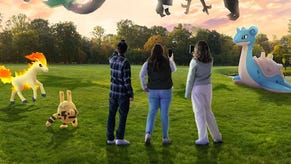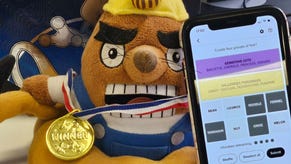Pokémon Go Party Play, including Party Challenges and Party Power explained
Including how to host and join parties in Party Play explained.
Party Play is the multiplayer mode for Pokémon Go where up to four trainers can play alongside each other.
When using Party Play, you can complete Party Challenges and utilise the Party Power bonus in raids alongside exploring the world of Pokémon Go with your friends. There's also the Welcome Party special research quest to complete when you're in Party Play.
Below you'll find everything you need to know about Party Play, including how to host and join parties, how to leave a party and even how to hide your avatar from other player's screens. We've also covered the safety features for Kids Accounts when using Party Play.
On this page:
At the time of writing, Niantic is investigating a number of known issues with Party Play - the list of which can be found on the Pokémon Go Help Center website.
Thanks to valuequest from reddit, we also know that you can't explore Routes, use the Go Battle League or do PvP while in Party Play. You may also find that your previously set battle parties in the Go Battle League are missing after using Party Play - thank you to Exarkun77 from reddit for the help with this information.
There have also been reports of previously saved search strings being deleted and Go+ settings being turned off - thank you to TheTraveller from reddit for the help with this information. Alongside the bugs with the Party Play end screen (thank you to ewil from reddit) and the Party Challenge selections (thank you EverdarkRaven from reddit).
Party Play in Pokémon Go explained
Party Play allows up to four Pokémon Go trainers to play together for one hour - as long as you're Level 15 or above.
When using Party Play, your avatar will appear on the screen of the other team members and you'll be able to see theirs too! (As long as you don’t turn this feature off, of course.) You can also complete Party Challenges, use the Party Power bonus in raids or work on completing the Welcome Party special research quest.
Make sure you stay physically close to your party members in the real world though, because you'll leave Party Play if you walk too far away from them. Thanks to crysal0 from reddit, we now know that you will recieve a warning when you're 500 metres away from the host and will leave the party when this distance reaches 1km.

Party Play also has its own activity summary, which can be accessed either by the 'Party' tab in your Trainer Profile or by selecting the 'Party Play' button on the map screen. Here you can track your progress with the Party Challenges, as well as how your party is doing in a variety of activities divided up by: Pokémon, Throws, Adventure, Battle and General. It's also possible to bookmark your favourite activities, so they can be quickly found in the 'Favourite' section.
At the end of Party Play, you’ll receive a recap covering all of the major events of your time playing in the mode.
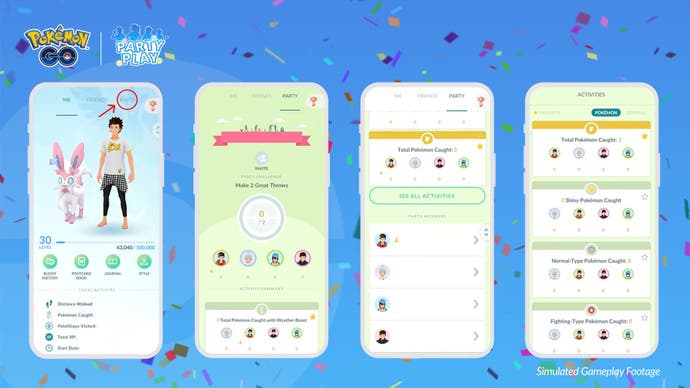
It's important to note that Party Play has a number of safety features for players using Kids Account either via Pokémon Trainer Club or Niantic Kids. There's a dedicated section covering these features in the guide below if you'd like to learn more.
At the time of writing, Niantic is investigating a number of known issues with Party Play - the full list of which can be found on the Pokémon Go Help Center website. Alongside these bug, players on The Silph Road subreddit have also reported that you can’t explore Routes, use the Go Battle League or do PVP while in Party Play. Previously set battle parties in the Go Battle League and previously saved search strings have also been reported as being deleted after using the Party Play.
Players have also reported issues with the Party Challenge selections, Party Play end screen and that, after using Party Play, their Go+ settings have been turned off.
How to host a party in Pokémon Go
If you want to host a party via Party Play in Pokémon Go, you first need to ensure you're Level 15 or above and have at least one other player to join your party who is also above the level requirement.
Remember - up to four can be in one party at a time and you must stay within a 1km range of your team members for this feature to work.
When you’re ready, here's how to host a party in Pokémon Go:
- Open your Trainer Profile.
- Scroll to the Party tab.
- Select 'Create'.
- Ensure your party members either scan the QR code or input the numerical code within the next 15 minutes. If they do this correctly, you’ll be able to see their Trainer avatar pictures appear on your screen.
- Once everyone has joined, select 'Start'.
- Choose Party Challenges.
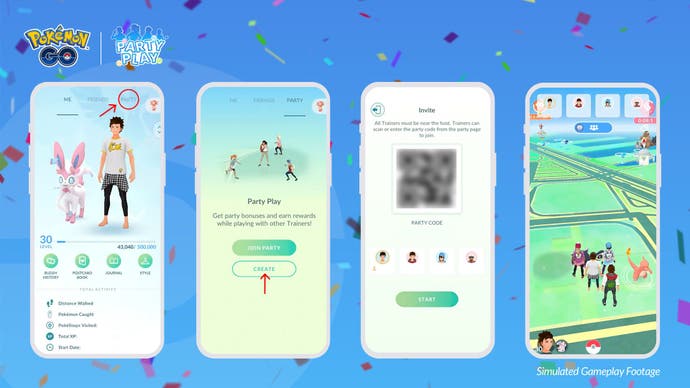
Your party members will now appear on your screen and you all have one hour to explore the world through the lens of Party Play. Everyone will receive a ten minute warning before Party Play automatically ends. You can also end a party before the time limit ends if you so choose.
It's also important that, as the host, you stay close to your party members while in Party Play, because, if you wander further than 1km, you'll be removed from the party and they'll have to select a new host. You will receive a warning if you do go too far from the party.
It's important to note that players with Kids Accounts via Pokémon Trainer Club or Niantic Kids are not able to host a party.
The Shared Skies Season is live! You can now complete the Field Research tasks, get some steps in to do the Shared Skies research steps, and take part in the Stadium Sights event! Don't forget to try out Routes, Gift Exchange and Party Play while you're hunting down rare Pokémon, fighting in the Go Battle League or competing in PokéStop Showcases.
How to join a party in Pokémon Go
If you're joining a party via Party Play in Pokémon Go, you must first ensure you're Level 15 or above and are physically close to the host.
- Open your Trainer Profile.
- Scroll to the Party tab.
- Select 'Join a Party'.
- Either scan the QR code or input the numerical code before the 15 minute time limit is over.
- Wait for the host to select the Party Challenges and for Party Play to properly begin.
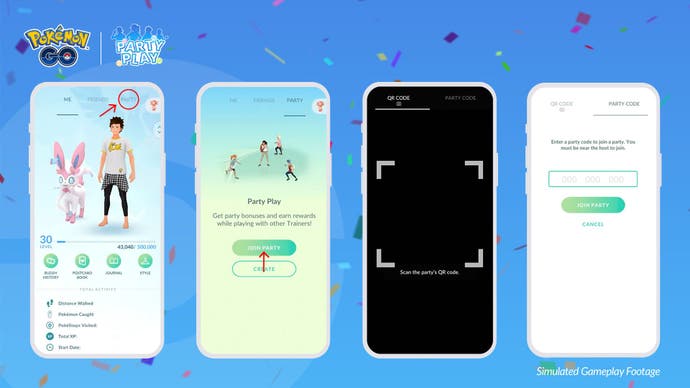
Remember - only four players can be in a party, so you won't be able to join if this limit has already been met. Unless ended early, Party Play will last for one hour and you'll receive a ten minute warning before it ends.
Once in Party Play, the other player's avatars will appear on your screen unless someone has decided to disable this feature. Their Trainer Profiles will also appear at the top of your screen.
Beneath these Trainer Profiles, you’ll find the 'Party Play' button and, by selecting this, you'll be able to see your team is professing with the Party Challenges. You can also check this information in the 'Party' tab.
You must ensure you stay with 1km to the party host or else you'll be removed from Party Play. Don't worry though - you will receive a warning when you're 500 metres away from the rest of your team.
Thank you to crysal0 from reddit for the help with this information.
Party Play Max Distance from each other gives warning at 500M and leaves party at 1KM from r/TheSilphRoad
If you're playing Pokémon Go on a Kids Account via Pokémon Trainer Club or Niantic Kids, you can only join a party if you're friends with the host. There must also be at least two other players in the party, including yourself, for you to join. The other player's avatars will also not appear on your screen nor will your avatar appear on theirs.
How to end a party in Pokémon Go
If you want to end or leave a party before the one hour time limit of Party Play ends, you need to complete the following steps in Pokémon Go:
- Open your Trainer Profile.
- Scroll to the Party tab.
- Select 'Leave Party'.
It’s important to note that if you leave a party early, you will not receive the Party Challenge rewards.
If you're the party host and decide to leave, the remaining party members will need to select a new host. Though if there's only two members of the party before you leave, meaning there will be only one member after your absence, the party will be disbanded.
After a party ends, you’ll receive a summary recapping the party's achievements and your personal contribution, alongside a breakdown of what the other players achieved.
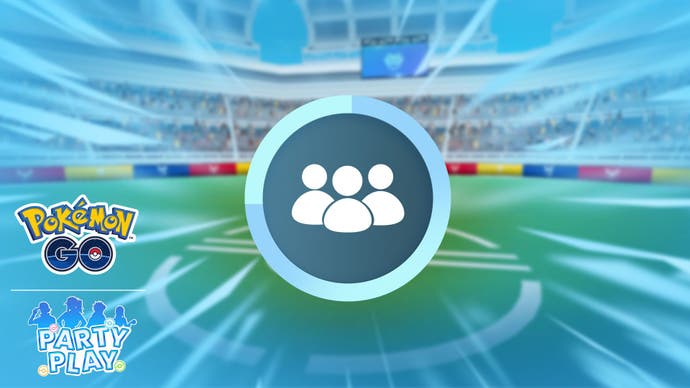
Party Challenges in Pokémon Go explained
Party Challenges are tasks players can complete together while playing in Party Play in Pokémon Go. Each challenge is predetermined with its own set of rewards and the ones you'll face are selected by the party host after everyone has joined Party Play. Once a Party Challenge has been completed, the host will be able to choose another one.
There's a range of different Party Challenges you'll be faced with, including spinning PokéStops or Gyms, catching Pokémon, catching a specific type of Pokémon and battling in raids to name a few. Some of the rewards you can earn include Stardust, Great Balls, Ultra Balls and Razz Berries.
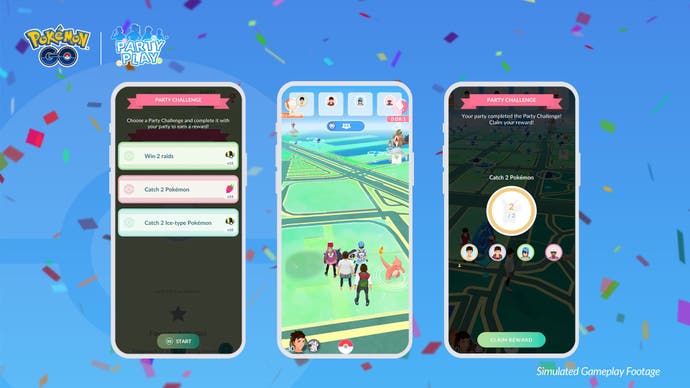
It's possible to check your progress with the Party Challenges by either opening the 'Party' tab from your Trainer Profile or selecting the 'Party Play' button on the Map screen.
Remember - if you leave Party Play early, then you won't receive the rewards earned from completing Party Challenges.
At the time of writing, there have been reports of issues with the Party Challenge selections. Thank you to EverdarkRaven from reddit for the help with this information.
Party Power in Pokémon Go explained
When using Party Play in Pokémon Go, you can battle in a raid alongside your party members and it's where you can use Party Power.
Party Power is a raid bonus which builds up as you and your team members attack the raid boss. Once the Party Power metre is filled, the next Charge Attack you unleash will receive a special boost. The more party members battling in the raid, the quicker Party Power will charge. You can keep track of the Party Power bonus by looking in the bottom-left corner of the raid screen.
Thankfully, Party Power is applied to the trainer and not their Pokémon, so, if your Pokémon faints, you won't lose this bonus.
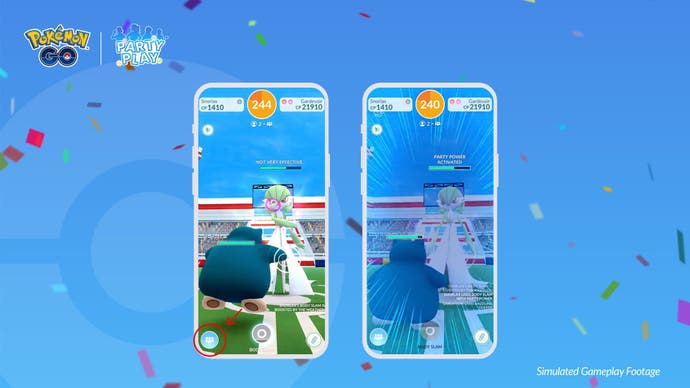
It's important to note that you're still beholden to the player limit for raids. This means if you fill the player quota by joining a raid, your party members won't be able to join and thus you won't be able to use Party Power.
At the time of writing, there is an issue where Party Power does not charge if all of the party members' Pokémon faint during a raid battle. This continues even if the trainers rejoin the raid with a new team. Niantic is currently investigating this issue and their progress can be found on the Pokémon Go Help Center website.
How to hide your avatar in Party Play in Pokémon Go
A main feature of Party Play in Pokémon Go is the ability to see the approximate real-time location of your team members when using the features. There is a way, however, to prevent your avatar from appearing on other player's screens if you so choose.
To hide your avatar in Party Play, you must:
- Open the 'Main Menu' from the map screen.
- Select 'Settings' in the top right-hand corner.
- Select 'General'.
- Scroll down to 'Party Play'.
- Select 'Share Location with Party' to turn this feature off or on.
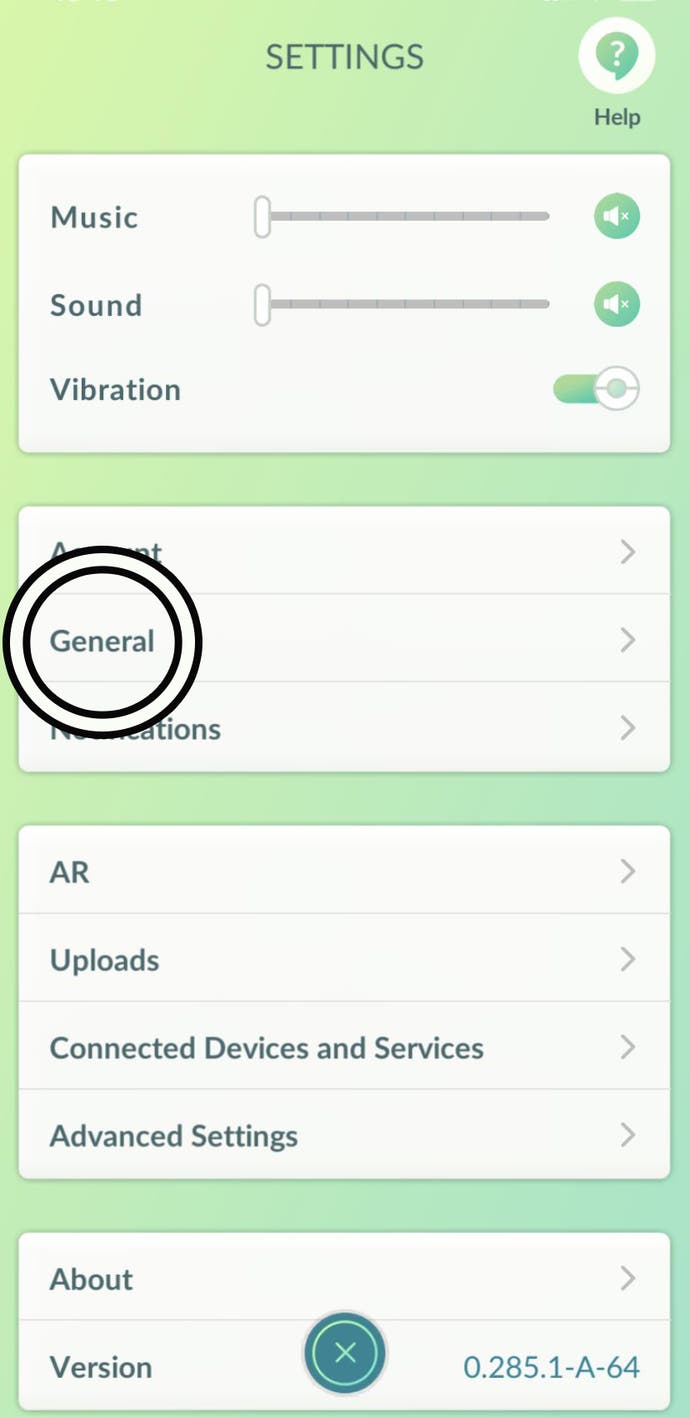
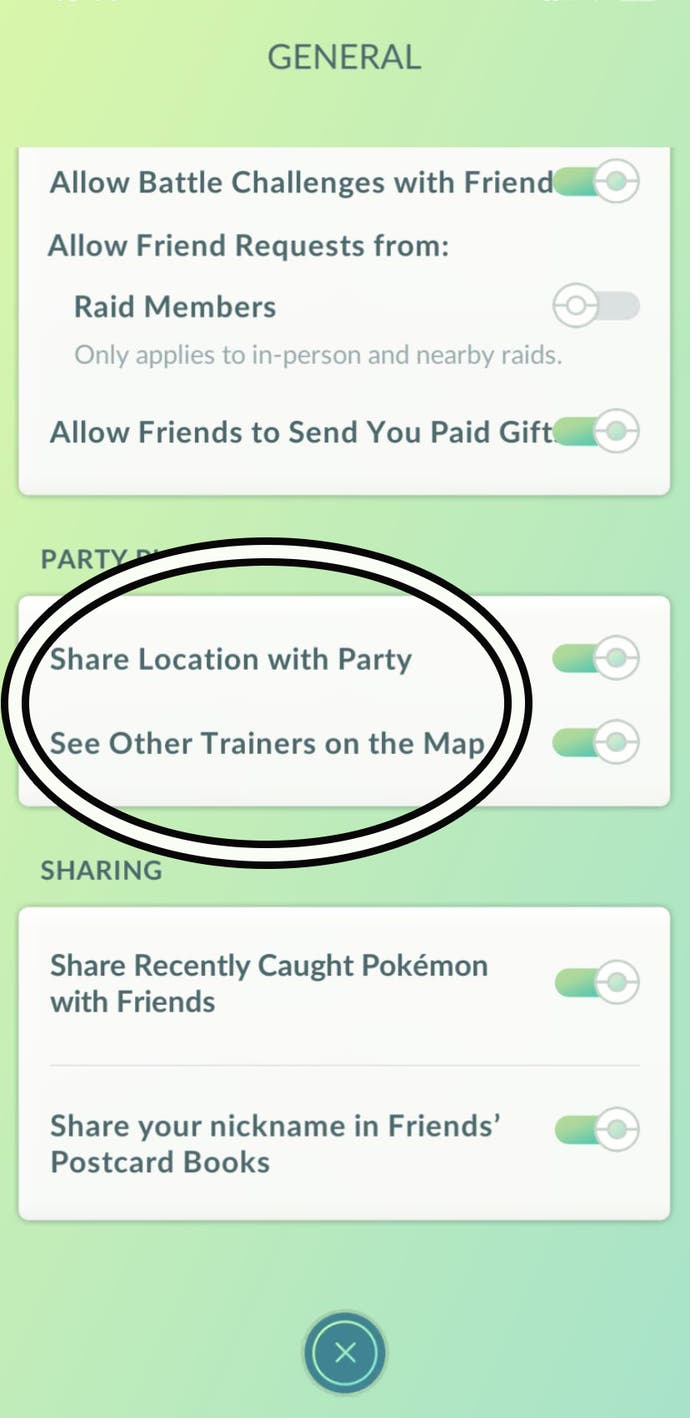
If you do this, your party members will still be able to see your contributions towards the Party Challenges as well as your gameplay metrics in the 'Party' tab.
Remember - it's impossible for players outside of your party to see your approximate real-time location and, when Party Play ends, nor will the player's who have been in your team.
It's also important to note that, if you're playing using a Kids Account via either Pokémon Trainer Club or Niantic Kids, your avatar will never appear on another player's screen nor will you be able to see the avatars of your party members.
At the time of writing, there is an issue where, after disabling this feature, a player's avatar may still appear on other team member's screens, but won't display their real-time location. Niantic is currently investigating this issue and their progress can be found on the Pokémon Go Help Center website.
Pokémon Go Kids Accounts and Party Play explained
If you're playing Pokémon Go on a Kids Account - either via Pokémon Trainer Club or Niantic Kids - then Party Play will work a little differently.
Firstly, the feature needs to be enabled by either a parent or guardian via the Parent Portal where they'll be able to grant the necessary permissions. You can learn how to do this by visiting the granting child social feature access page on the Pokémon Go Help Center website. If these permissions are not granted, then players using Kids Accounts won't be able to see the 'Party' tab.
Even with these permissions granted, Kids Accounts will have the following restrictions:
- Cannot host parties.
- Must be friends with the host to join the party.
- If the host leaves, the player using a Kids Account will automatically leave the party. This will end Party Play if there were only two players in the party.
- Party must contain at least two players - can include the Kids Account player.
- Kids Account avatar will not appear on the screen of the other party members.
- The other party member’s avatars will not appear on the Kids Account player’s screen.
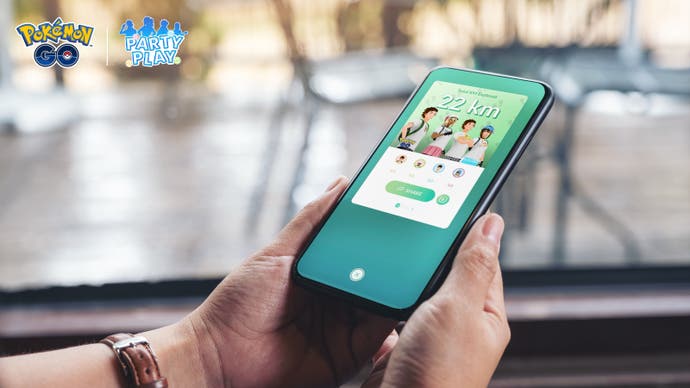
Hope you enjoy Party Play in Pokémon Go!